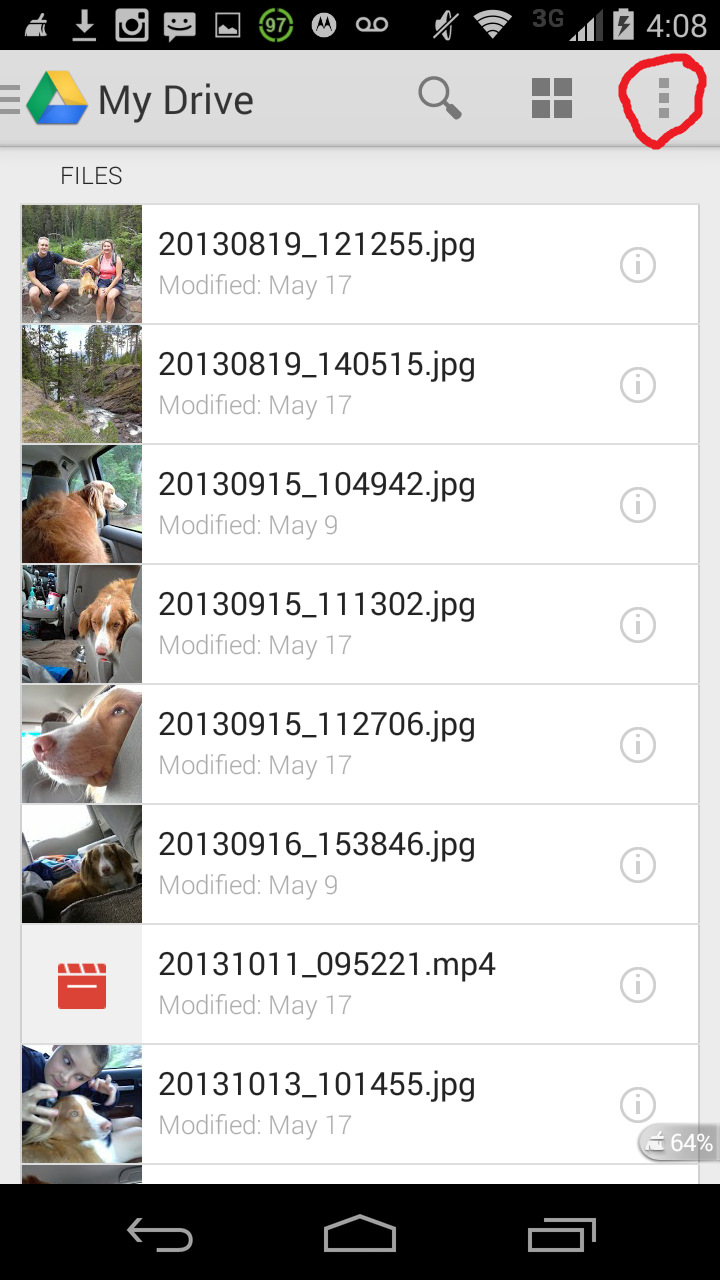Did you have a kindle fire and upgrade your tablet or phone to android, but didn't want to pay for all of those apps again? If the answer is yes, I have just what you need. I will walk you through the whole process (which is quite simple) of installing the amazon appstore on your android device and saving several gift cards worth of money.
Preparations: Go into Settings-Security-Unknown Sources and check it. You will need this to install the appstore itself and any apps in it.
Step 1: Go into your browser and type "install amazon appstore" in the search bar. Select the first result. Click "download".
Step 2: Once the install is finished, go into the app and log in to your regular amazon username/email and password. You can browse around the store if you want, but if you are following this guide tap the button with 3 lines next to the amazon logo in the upper left hand corner. In this menu you will find a button labeled "my apps". When you go into it and select "cloud" at the top, you will find all of the apps that you bought on amazon.
I hope you found this useful, and if you enjoyed it, please reshare and spread the good news!
 All you have to do is hold down the windows key and the print screen (PrtSc) key. When you do, the screen should dim for a second.
All you have to do is hold down the windows key and the print screen (PrtSc) key. When you do, the screen should dim for a second. All you have to do is hold down the windows key and the print screen (PrtSc) key. When you do, the screen should dim for a second.
All you have to do is hold down the windows key and the print screen (PrtSc) key. When you do, the screen should dim for a second.