What's going on guys, I'm back! Today, I've got a really neat app to show you, and a tutorial to go along with it! The app is Automate, and after using it for a few days I honestly don't know how I ever got by without it. So without further ado, let's get started!
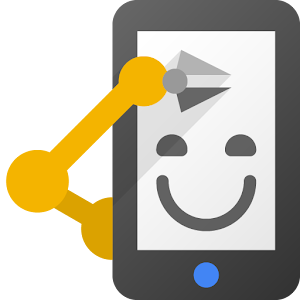 In case you didn't know, Automate is an app that lets you create 'flows' using differently functioning blocks, and these so-called flows will perform certain tasks until they reach the last block, where they will stop. Don't worry though, as I'll teach you how to make them continue for as long as you want them to! Basically, Automate is a more visual version of Tasker that is a lot simpler and more intuitive, while still maintaining all the same functionality.
In case you didn't know, Automate is an app that lets you create 'flows' using differently functioning blocks, and these so-called flows will perform certain tasks until they reach the last block, where they will stop. Don't worry though, as I'll teach you how to make them continue for as long as you want them to! Basically, Automate is a more visual version of Tasker that is a lot simpler and more intuitive, while still maintaining all the same functionality.
Here's the tutorial:
Note: This Tutorial Required a Rooted Device! Most Blocks Will Not Work Without Root Access!
You will need to look up tutorials for rooting your particular device. If you have a Nexus 6P like me, this is an excellent tutorial to follow.
Step 1: Install Automate (obviously)! here's the link.
Step 2: Create a new flow and add the following blocks:
- Battery Level?
- CPU Speed Set
- NFC Set State
- Bluetooth Set State
- Location Provider Set State
- Airplane Mode Set State
- Screen Brightness State
- Power Save Mode Set State
Step 3: Drag all of the blocks into a straight vertical line underneath the "Flow Beginning" block, this makes it much easier and simpler to interpret the flow.
Step 4: Now we must assign values to the blocks.
- Set minimum level to 10% and maximum to 50% for the battery block. This will make the flow trigger when the phone hits 50% battery life, until it gets down to 10%.
- Set CPU speed to "All CPU's", and set min/max both to 50%. This will effectively shut off half of your phone's CPU's, therefore saving a ton of power.
- Set NFC to off.
- Set Bluetooth to off.
- Set GPS as location provider and set it to off.
- Set Airplane Mode to on.
- Set Screen Brightness to 25%.
- Set Power Save Mode to on. Power save mode will disable things like haptic feedback (vibration), sync and animations, which will save you a lot of juice.
Step 5: Now it's time to connect all these blocks together and make our flow run! Connect the "Flow Beginning" block to the "in" part of the first block in the flow, and then connect all others onto the "Yes" part of the "Battery Level?" block in a straight line.
Step 6: Now drag a path from the "OK" part of the last block in the flow to the "in" part of the first block in the flow. This ensures that the flow will keep running indefinitely until you shut it off, and won't just run once and then stop.
Here's what your flow should look like:
And that's it! I've found this super battery saver that I created in Automate to be quite effective in saving battery life when I need it most and don't have a charger handy. I hope you find this useful, and if you did then I would really appreciate some feedback! Please tell me whether or not you want to see more of these, because if this post gets a positive reception then I'll keep creating this type of content and finding new ways to harness the power of Automate!
Thank you so much for reading, and with that, I'll see you guys later!
No comments:
Post a Comment